You Need Two Files:First (CustomPFD_0005.xap): FIRST FILE {UPDATED LINK}
And(CustomWPSystem_0500.xap): Second File {UPDATED LINK}
THE CustomPFD app has been updated, the above link for the files are correct and the whole process below is also the same, but there are new features in the updated CustomPFD app
1.Deploy CustomWPSystem_0500.xap in Your phone memory Using WPPT OR SDK 8.1 and Also Install Preview For Developers App On your Windows Phone From The Store
2.Then Paste CustomPFD_0003.xap that you downloaded into your phone memory OR in SD card in any folder.{DO NOT DEPLOY CustomPFD_0003}

3.Then Open the CustomWPSystem App that you Deployed
4.Then Tap On SD Card And It Will Turn Green
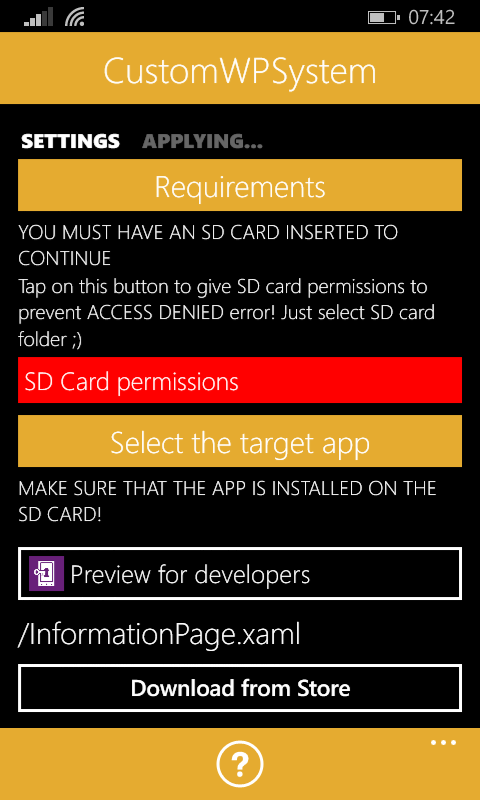
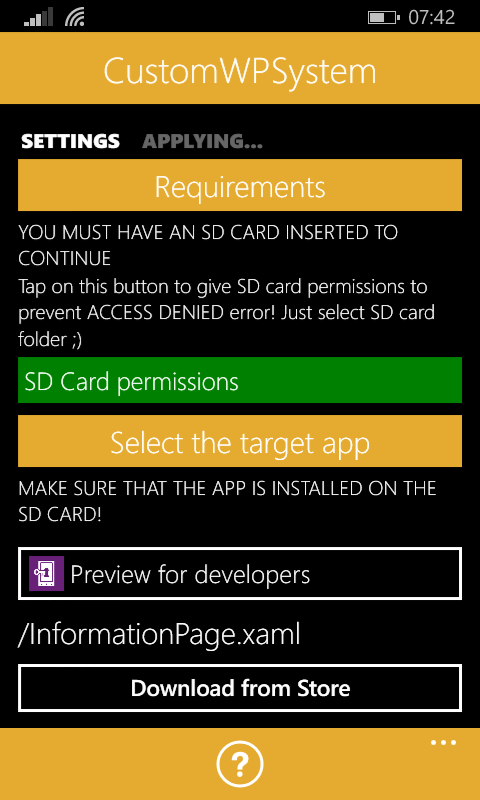
5. Then Select the target app as PFD
6.Then Tap on SELECT XAP and locate and select the CustomPDF_0003.xap that you Downloaded First
7.And then Patch It
8. Once Done With That........Open The Previw For Developer App
9.That's IT
10. Go Ahead And Open the app
11.Slide to The Left And You Will Find 'Tweaks (list)'
there will be message in that saying "Click here if the app was applied to Preview For Developers App "
12.Tap on it and You Will get some option
And(CustomWPSystem_0500.xap): Second File {UPDATED LINK}
THE CustomPFD app has been updated, the above link for the files are correct and the whole process below is also the same, but there are new features in the updated CustomPFD app
2.Then Paste CustomPFD_0003.xap that you downloaded into your phone memory OR in SD card in any folder.{DO NOT DEPLOY CustomPFD_0003}

3.Then Open the CustomWPSystem App that you Deployed
4.Then Tap On SD Card And It Will Turn Green
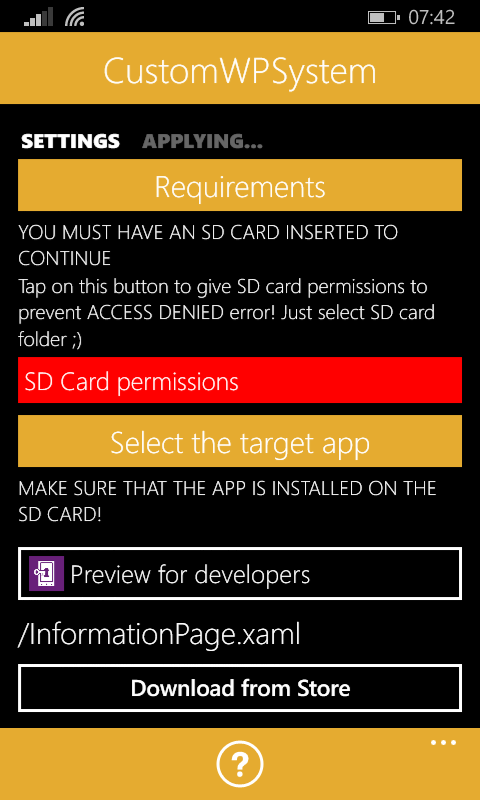
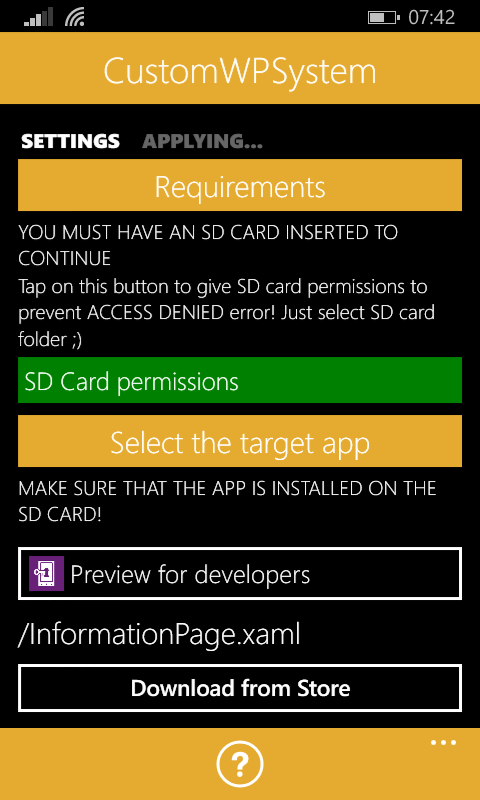
5. Then Select the target app as PFD
6.Then Tap on SELECT XAP and locate and select the CustomPDF_0003.xap that you Downloaded First
7.And then Patch It
8. Once Done With That........Open The Previw For Developer App
9.That's IT
10. Go Ahead And Open the app
11.Slide to The Left And You Will Find 'Tweaks (list)'
there will be message in that saying "Click here if the app was applied to Preview For Developers App "
12.Tap on it and You Will get some option
FOR USING CUSTOM BOOT IMAGE
13.Go to Your "Files" App (OR CONNECT PHONE TO PC)
AND In The Phone Memory ...Go to Pitcures Folder.....And Then Make A folder named as "CustomPFD"
14.Once Done With That ....Get An Image With .png Format Of the same resolution Of your Phone That You Want As The Boot Image
15.The One Which You Want as Start Up image ....Name It as startupboot.png
And The One Which You Want For Shutdown Image ..Name It as shutboot.png
GO BACK TO THE APP AND ENABLE THE TWO FEATURES...FOR BOOT IMAGES..
16. FOR ADDING THE NEVER LOCK OPTION OR LOCK SCREEN
GO TO THE PFD APP and Go In Tweaks and Enable Never Lock option
Also Visit : https://www.youtube.com/user/kckalpesh






